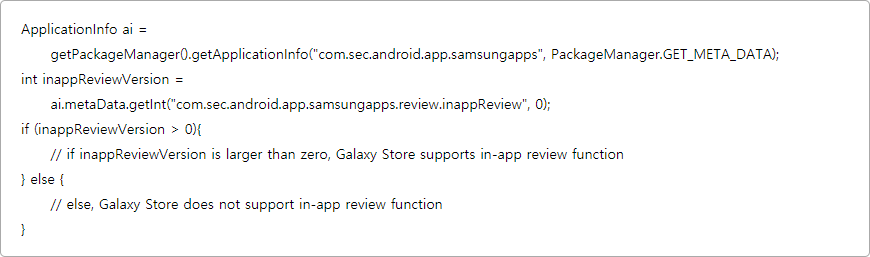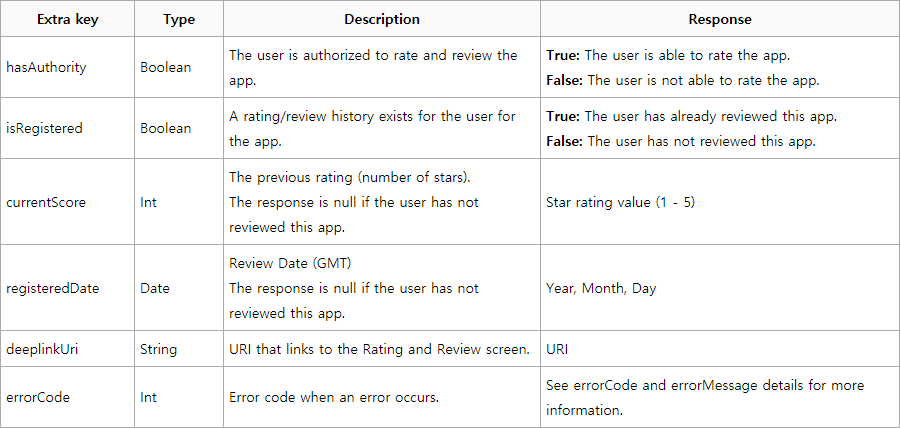- Title
- [Tip!] Increase the number of reviews for your app! ‘Galaxy Store Review API’ Launched!
- Date
- 2020-12-16 04:12:59
- Attached File
|
[Tip!] Increase the number of reviews for your app! ‘Galaxy Store Review API’ Launched! Gathering feedback from your customers is important to gain insights on how to improve your app. Also, positive reviews of your app in Galaxy Store can help you grow sales by influencing users who consider other users’ reviews before downloading an app.
In order to use the Galaxy Store Review broadcast and activity intents, you must check the version of Galaxy Store and verify that the customer is eligible to rate and review your app before requesting a review. Tip: Caution: 1. Check the version of Galaxy Store. Use the code below:
2. Before the customer can rate and review your app, verify that the customer meets the following conditions: • Logged in to their Samsung account Note: Use the following code: Request Response 3. If the customer satisfies the conditions in steps 1 and 2, request a review prompt. Use the following code:
Intent details
errorCodes and errorMessages
When and how often you prompt for a review can increase the chances of a customer submitting a review for your app. Here are some guidelines to consider when you design and implement your pop-up. Timing & Frequency • Do not ask for a review when the app is launched. Instead, wait until the user has run and experienced your app. Design • Use the same design guidelines as your app to create and implement your pop-up. FAQ Why can’t my customer review my app? In order for your customer to submit a review comment about your app in Galaxy Store, the customer must have downloaded your app from Galaxy Store. Why do some of my customers get a Samsung account sign-in request? If the customer is logged out of Samsung account on the device, they will be prompted to log-in again before being able to review your app. Most Galaxy Store customers remain logged in with their Samsung account and do not experience this sign-in request. |
- Next
- Add New Game Categories
- 2020-12-03